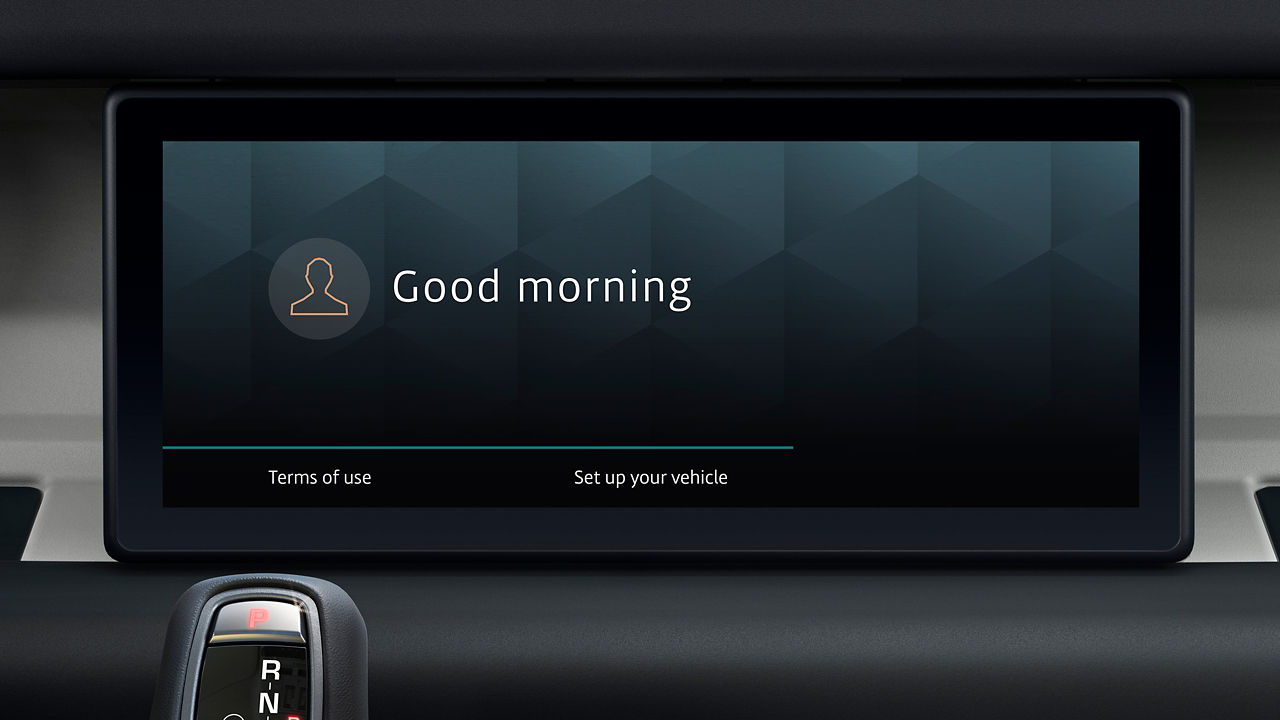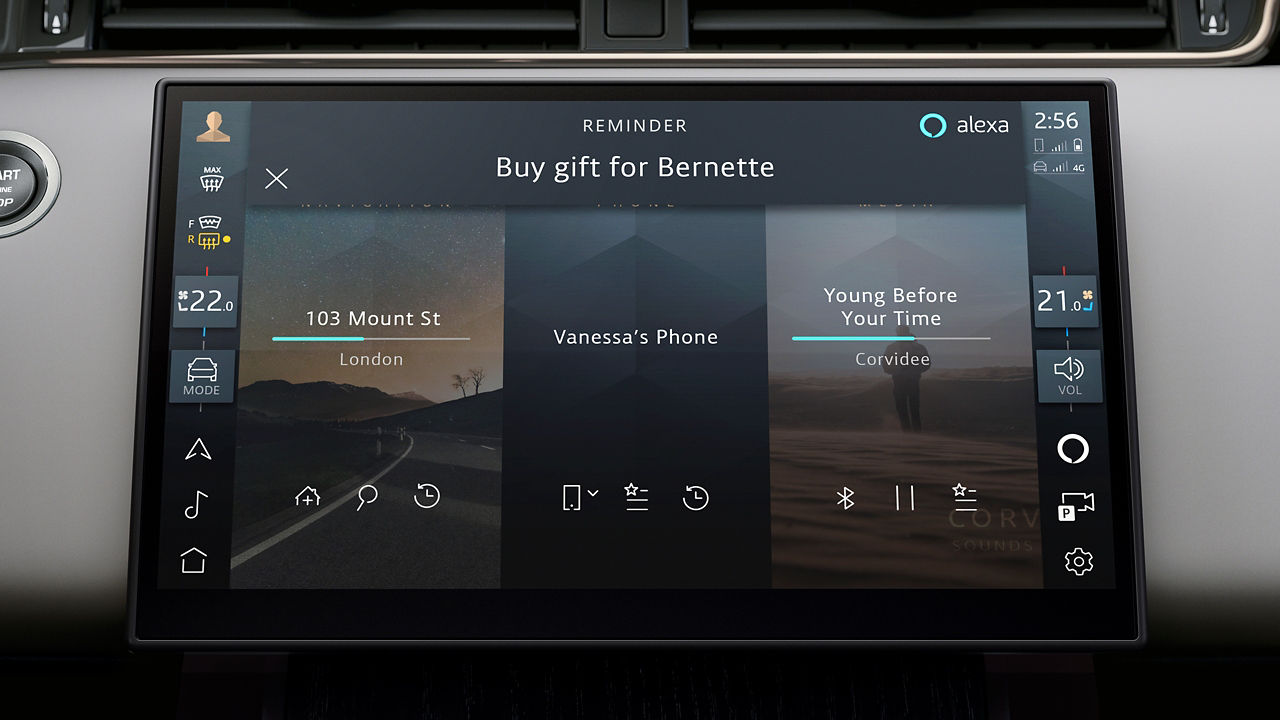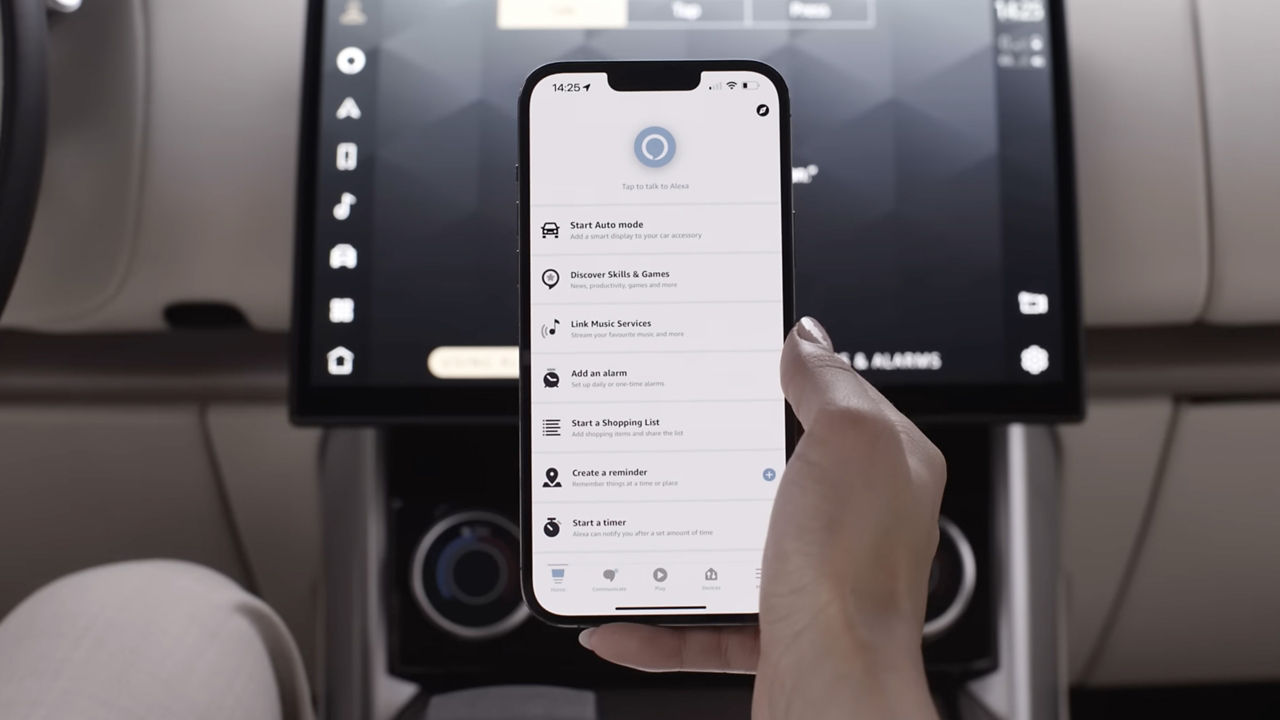1. ACTIVATE YOUR INCONTROL ACCOUNT
To enable your Land Rover vehicle's connected services and subscriptions, you will first need to activate your InControl16 account. If you have purchased a new Land Rover vehicle, we recommend contacting your Retailer to assist with the activation process.
PURCHASED AN APPROVED USED LAND ROVER VEHICLE?
Follow the simple self-registration process below.
Please note, if the Optimized Land Rover vehicle Assistance button is illuminated in the overhead console, contact your Retailer for assistance.
European model shown
INCONTROL REGISTRATION

RETAILER REGISTRATION
Once your Retailer begins your InControl registration process, you will receive an email link to complete your activation.
If you have not received the activation email from your Retailer, please check your Spam folder.
European model shown
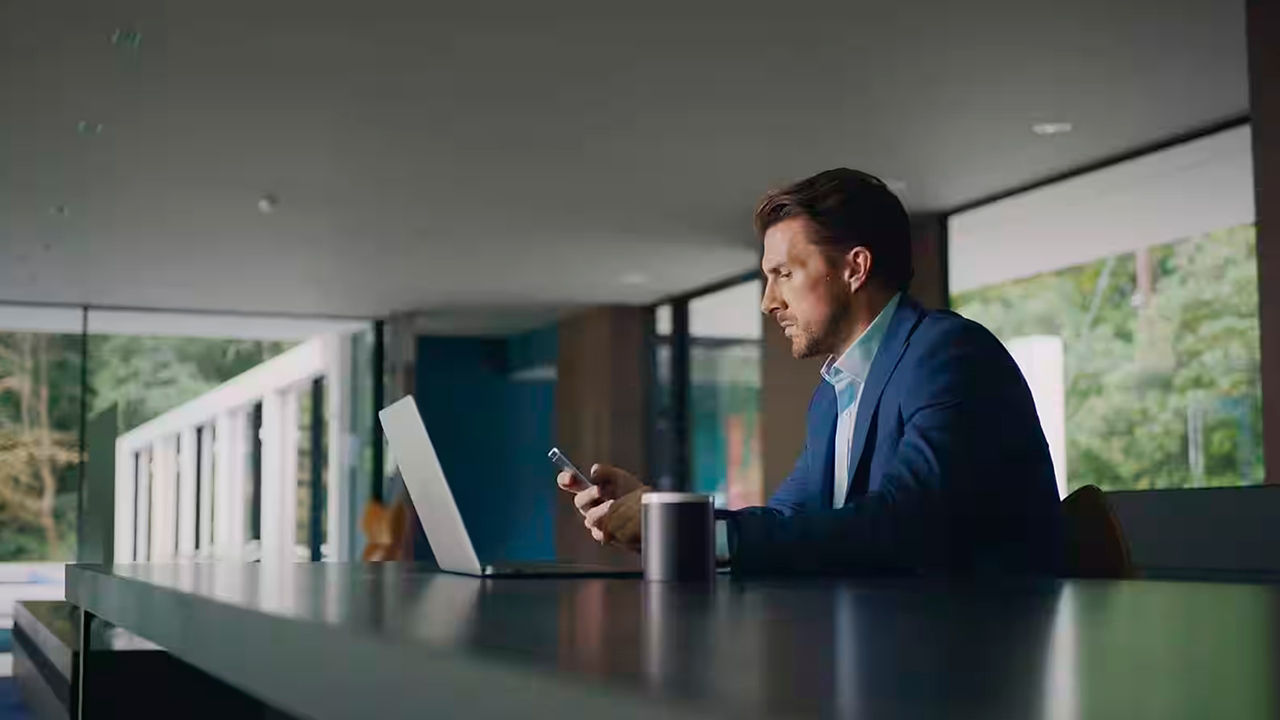
SELF-REGISTRATION
If you have purchased a used Land Rover vehicle, or your Retailer has not registered you for an account, please follow the link below.
Before you start, please make sure your Land Rover vehicle is parked in an area with good network coverage, and you have the registration number and VIN to hand.
European model shown
2. SET UP YOUR INFOTAINMENT SYSTEM
FOLLOW THE START UP WIZARD
The Start-Up Wizard allows you to easily configure and setup your infotainment system, including the pairing of phones and setting radio preferences.
European model shown
3. SYNC YOUR APPS AND DEVICES
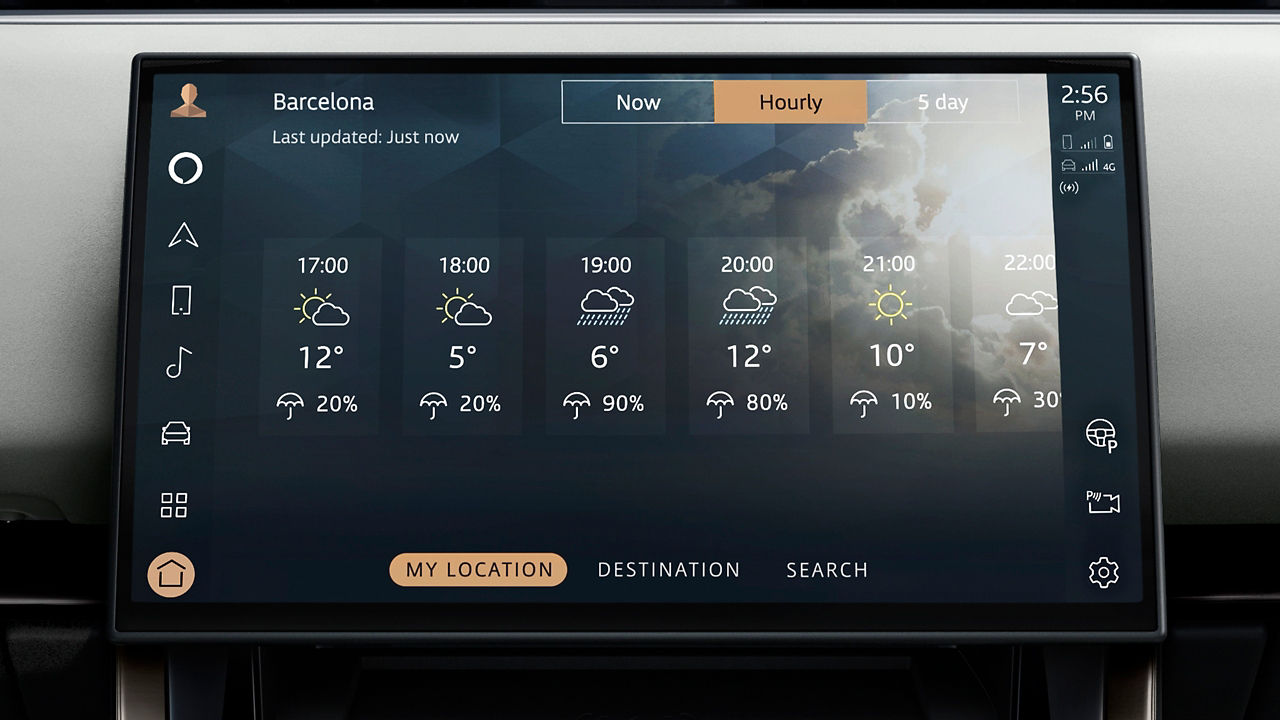
CONNECT TO YOUR VEHICLE’S INBUILT LIVE APPS
The Online Pack is designed to enhance your in-car experience, so everyone can enjoy the journey while remaining connected to their world. It gives you data via an integrated SIM card, access to third-party streaming services, and weather forecasting for your favorite locations up to five days in advance.
From your infotainment system’s app drawer, select the ‘Connect Accounts’ icon and select for the app you want to connect to. You can either scan the QR code with your smartphone or select ‘Email Me’ to send a link of the login site to your email.
Once connected, you can immediately start using the service in your vehicle. Linked services will appear as an icon in the app drawer, as a media source in the media player.
European model shown

CONNECT TO APPLE CARPLAYTM 20 OR ANDROID AUTOTM 20
With your vehicle’s inclusive Smartphone Pack, you can use your apps conveniently using Apple CarPlayTM 20 and Android AutoTM 20.
Simply connect your device to your touchscreen using Bluetooth or a certified USB cable.
For Apple CarPlayTM 20, please ensure you have the latest version of iOS installed and Siri® enabled on your iPhone. For Android AutoTM 20, ensure you have the latest Android Auto app installed and Google voice assistant enabled on your Google device.
European model shown
4. SET UP YOUR VOICE ASSISTANCE
MONITOR YOUR VEHICLE REMOTELY
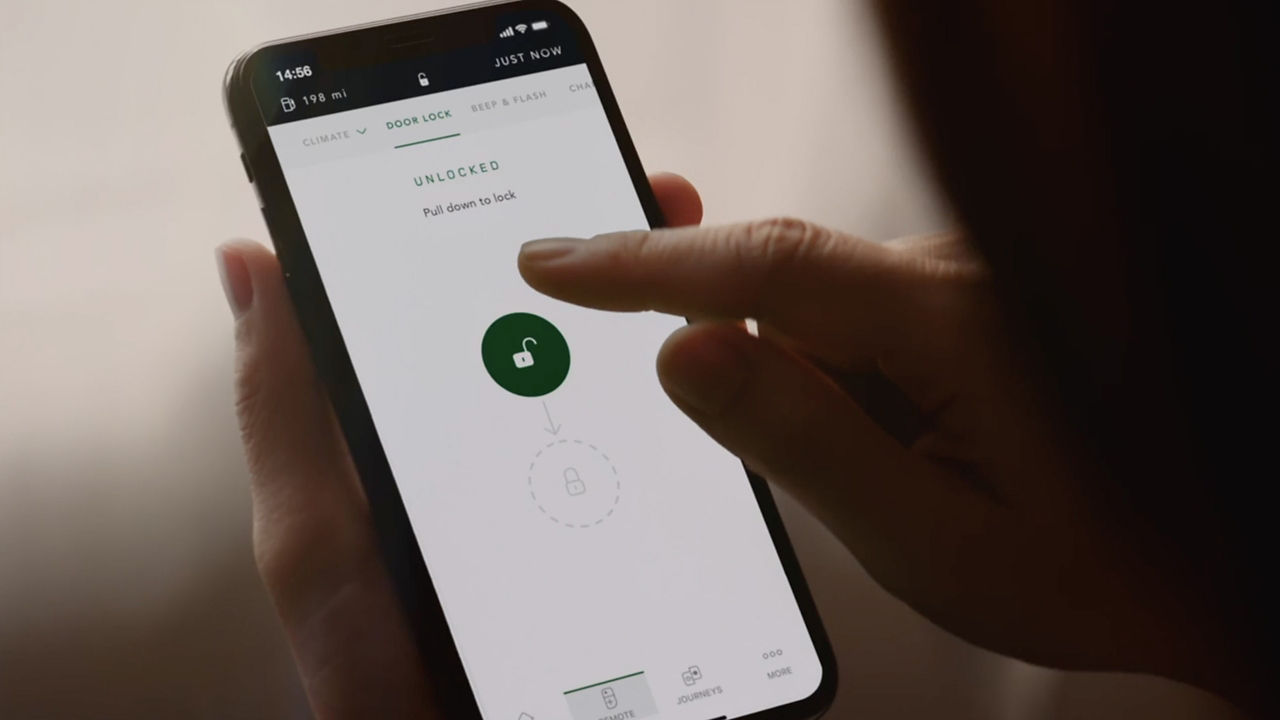
REMOTE APP
Monitor your Land Rover vehicle's security, health and status from your smartphone with the Remote app. If you have registered for Secure Tracker, you’ll need Remote app to receive theft alerts.
Please note, Remote app features can only be used once you have activated your InControl account via My Land Rover vehicle Incontrol website.
European model shown
FAQ
HOW DO I UPDATE THE NAVIGATION SYSTEM’S MAPS?
As long as there is an active connected navigation subscription, maps will be updated automatically. A connected navigation subscription is usually included for the initial warranty period, renewal of the subscription allows for continued automatic map updates. You can also update the maps manually by clicking this link here.
HOW MANY BLUETOOTH DEVICES CAN BE CONNECTED OR PAIRED?
A total of 8 Bluetooth devices can be paired, with two devices being paired at the same time – these can be phones or media devices. The first device paired to Pivi/Pivi Pro7 will be designated as your primary device. This can be changed in the settings by going to Settings > All > Connectivity > Bluetooth > and click on the device you wish to change.
HOW DO I RENEW INCONTROL SERVICES?
When your InControl services reach their expiration date, you will receive an email with a link for you to renew InControl services. If you have not received this email or if the link has expired, please contact Customer Services.
HOW DO I REMOVE MY PERSONAL DATA?
Before you sell your vehicle on, you will need to delete your vehicle data from your InControl account. Log into the My Land Rover Incontrol website, select ‘Vehicle Setting’ on the right-hand side and select the ‘Remove Vehicle’ menu. Click on ‘Remove Vehicle’ to remove all vehicle data from your InControl account. You will be asked for your InControl account password. In Pivi/Pivi Pro7, go to Settings > All > Profile Settings to select a profile to delete. If you have recently purchased a used vehicle, please contact the Retailer.
DO I NEED TO PROVIDE A MOBILE DATA SIM CARD?
No, your vehicle comes with an embedded SIM card which allows the use of:
1. Connected Navigation Pro
2. Online Pack with Data Plan
3. Wi-Fi Enabled with Data Plan
These services require a valid subscription to be in place. Mobile data is included in the subscription, so no additional contracts or SIM cards are required as long as the subscription is running.
HOW DO I SELECT DIFFERENT MAP VIEWS IN THE VIRTUAL INSTRUMENT DISPLAY?
To change the layout of the Interactive Driver Display, access the settings through the steering wheel menu. Additional Driver Display preferences may also be available depending on the vehicle. These can be accessed from the main Pivi Pro7 Settings > Navigation > Driver Display.
MAKE THE MOST OF YOUR LAND ROVER VEHICLE INFOTAINMENT
1-32DISCLAIMERS