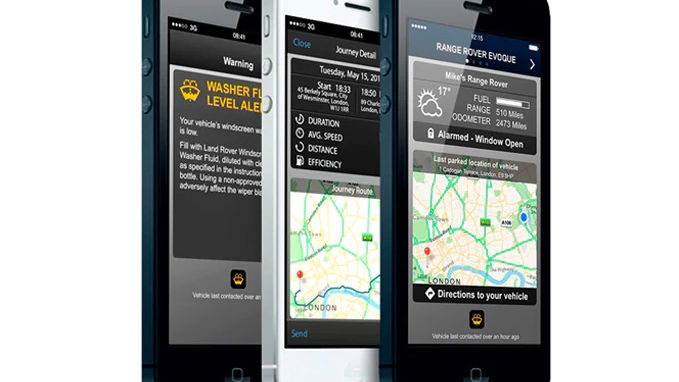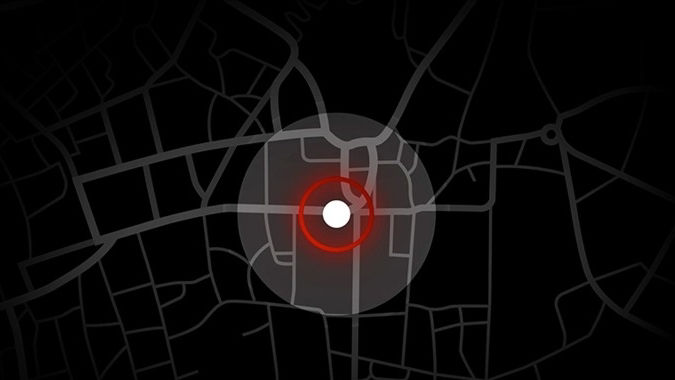LAND ROVER INCONTROL® SETUP AND TROUBLESHOOTING FAQs
SETUP
What is InControl?
-
Land Rover InControl® is a group of "connected" products using mobile and internet technologies which enable connectivity in and outside of your vehicle.
How do I purchase InControl?
-
InControl Services are selected when you order your vehicle, as the hardware can only be fitted at the factory.
Can I buy InControl for my current vehicle?
-
Currently it is only possible to have InControl on your vehicle if it is selected when the vehicle is ordered, as the hardware is fitted at the factory. Future options are being explored.
What happens when I sell my InControl equipped vehicle?
-
When selling, trading in your vehicle or transferring ownership of your vehicle privately, you must remove your vehicle from your InControl account. To do this, log in to My Land Rover InControl website and click on "Vehicle Settings" on the vehicle dashboard page and on "Remove Vehicle" as per the InControl Terms and Conditions.
The InControl Services will be transferred to the new owner of your vehicle for the remainder of the subscription term, subject to the new owner completing the InControl account setup.
I have bought a used vehicle, how do I create my InControl account and activate the InControl Services?
-
If you purchase your vehicle from a Retailer, they will assist you with the setting up process. Alternatively start by checking that your vehicle is equipped for the InControl Services. The overhead console of your vehicle should have two flaps which can be pressed open to reveal the SOS emergency call button (SOS icon) and the Optimized Land Rover Assistance button (spanner icon)
If the SOS emergency call button light is illuminated and the Optimized Land Rover Assistance button light is off then please go to www.LandRoverincontrol.com/owner and follow the steps to create your InControl account and activate the InControl services.
If you notice that the Optimized Land Rover Assistance button light is illuminated please contact your retailer for assistance as you will not be able to link your vehicle to your InControl account.
How do I know if I have InControl on my used vehicle?
-
The overhead console will have two flaps which can be pressed open to reveal the emergency call button (SOS icon) and the Optimized Land Rover Assistance button (spanner icon). If you are in any doubt, please contact your Retailer.
How do I create an InControl account and activate the InControl Services?
-
If you purchase your vehicle from a Retailer, they will assist you with the setting up process. Alternatively, go to www.LandRoverincontrol.com/owner and follow the steps to create your InControl account and activate the InControl Services.
How do I know that my InControl Services have been activated?
-
Once you have successfully completed the InControl setup process your InControl Services will be activated and a confirmation email will be sent to the email address you submitted during the setup process.
Next time you start the engine of your vehicle the lights on the SOS Emergency call and Optimized Land Rover Assistance buttons located in the overhead console of your vehicle should both be illuminated.
How do I add a vehicle to my account?
-
When signed in to the “My Land Rover InControl” website, you can add a vehicle to your account by clicking on the “Add Vehicle” tab at the top of the vehicle dashboard page and following the steps provided.
How can I terminate my InControl Services?
-
To terminate your InControl services please go to My Land Rover InControl website, click on “Vehicle Settings” on the vehicle dashboard page and on “Remove Vehicle.”
Please note that your account will remain active even if no vehicle is connected to it. You can also delete your account, if you have no other vehicle linked to it and/or no longer wish to keep it. To do so click on “My Account” tab, select the “Remove Account” section and click on the “Remove Account” button.
TROUBLESHOOTING
How do I update my email address, contact details and preferences?
-
To update your details go to www.Land Roverincontrol.com/owner and log in to your account then select "My Account", or go to Settings/ My Account in the InControl Remote Smartphone App where you can update your contact details, change your password or reset your PIN.
What happens to my data, who has access to it and do I have access to it?
-
All data is stored in accordance with the data protection requirements of the country in which the vehicle was purchased. For more information, refer to the Land Rover InControl privacy policy.
What happens if my phone is lost or stolen?
-
Land Rover advises customers to set appropriate security for their devices. If your phone is lost or stolen, you can log into your InControl Account via My Land Rover InControl website and change your password and PIN.
What happens if I forget my password for the InControl Remote Smartphone App?
-
Select the "Forgot your password" option on the InControl Remote Smartphone App login screen or on the My Land RoverInControl website and follow the prompts provided.
What happens if I forget my Security question/answer?
-
Please contact your retailer if this is the case. You will need proof of vehicle ownership and access to your vehicle to recreate the account.
Can I link more than one vehicle to my InControl account?
-
Yes, you can have more than one vehicle linked to your InControl account.
To add another vehicle to your account go to www.Land Roverincontrol.com/owner, click on the “Add Vehicle” tab at the top of the vehicle dashboard page and follow the steps to add your new vehicle to your existing InControl account.